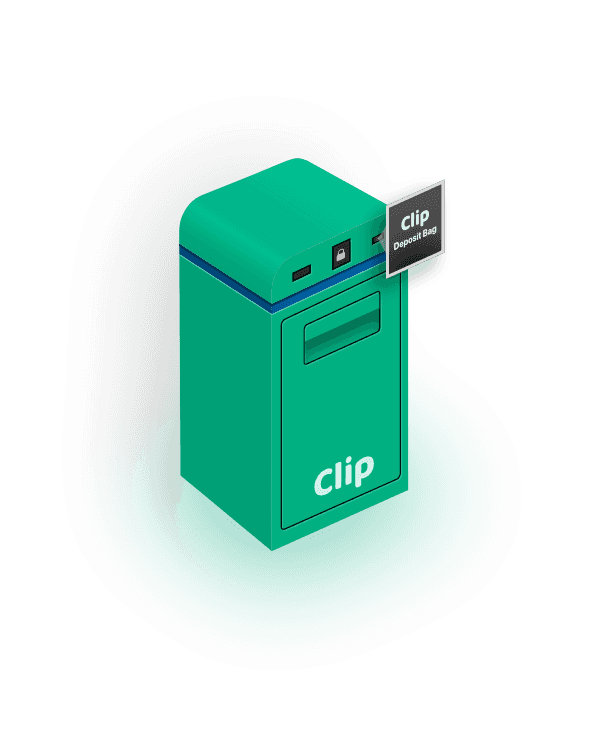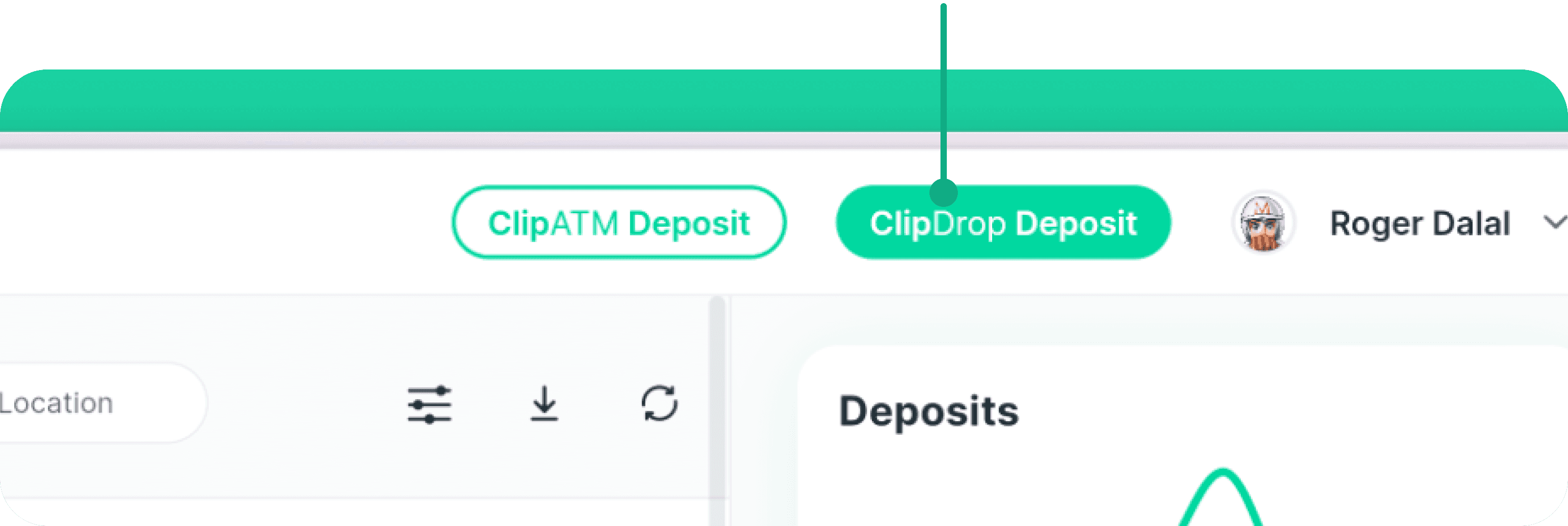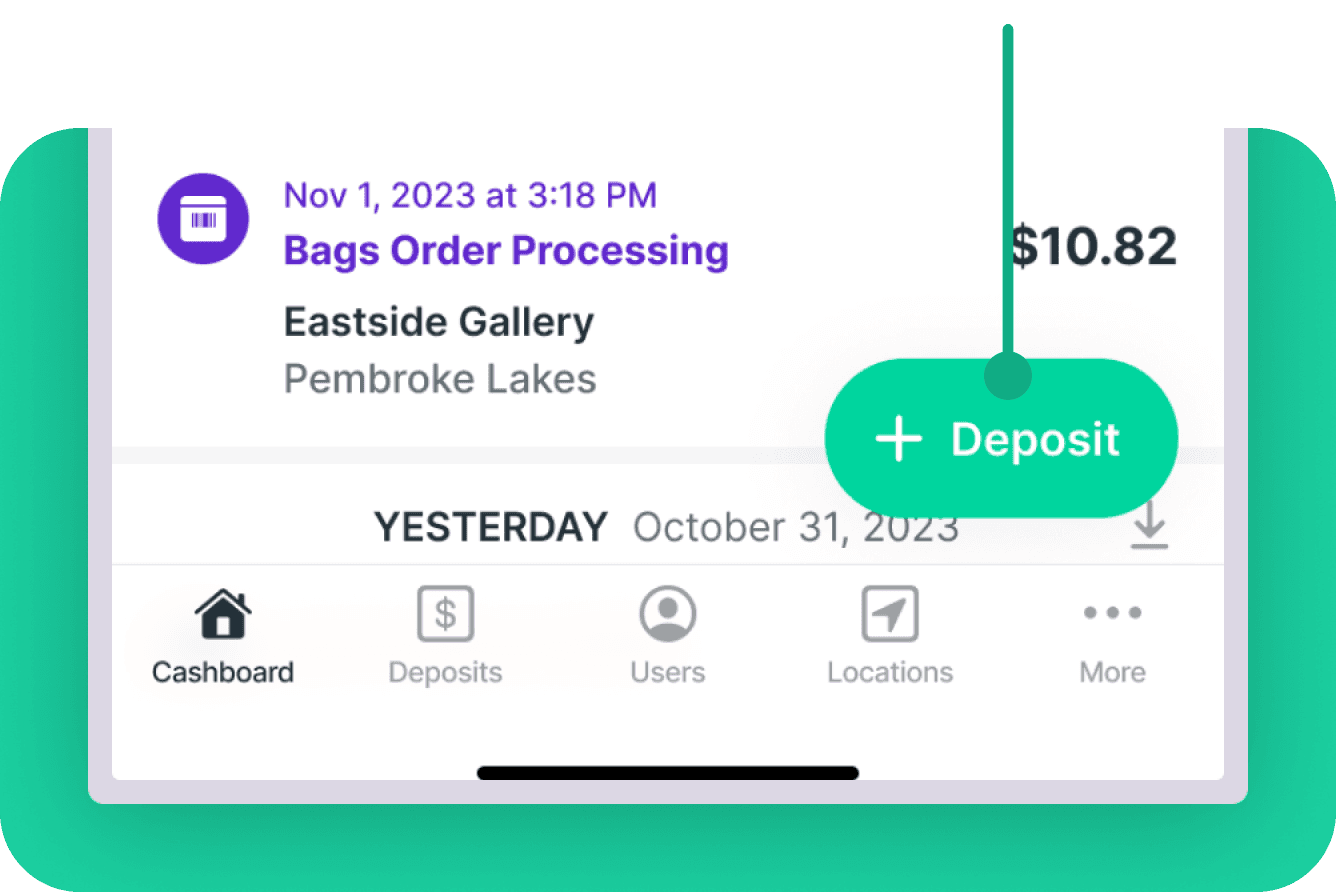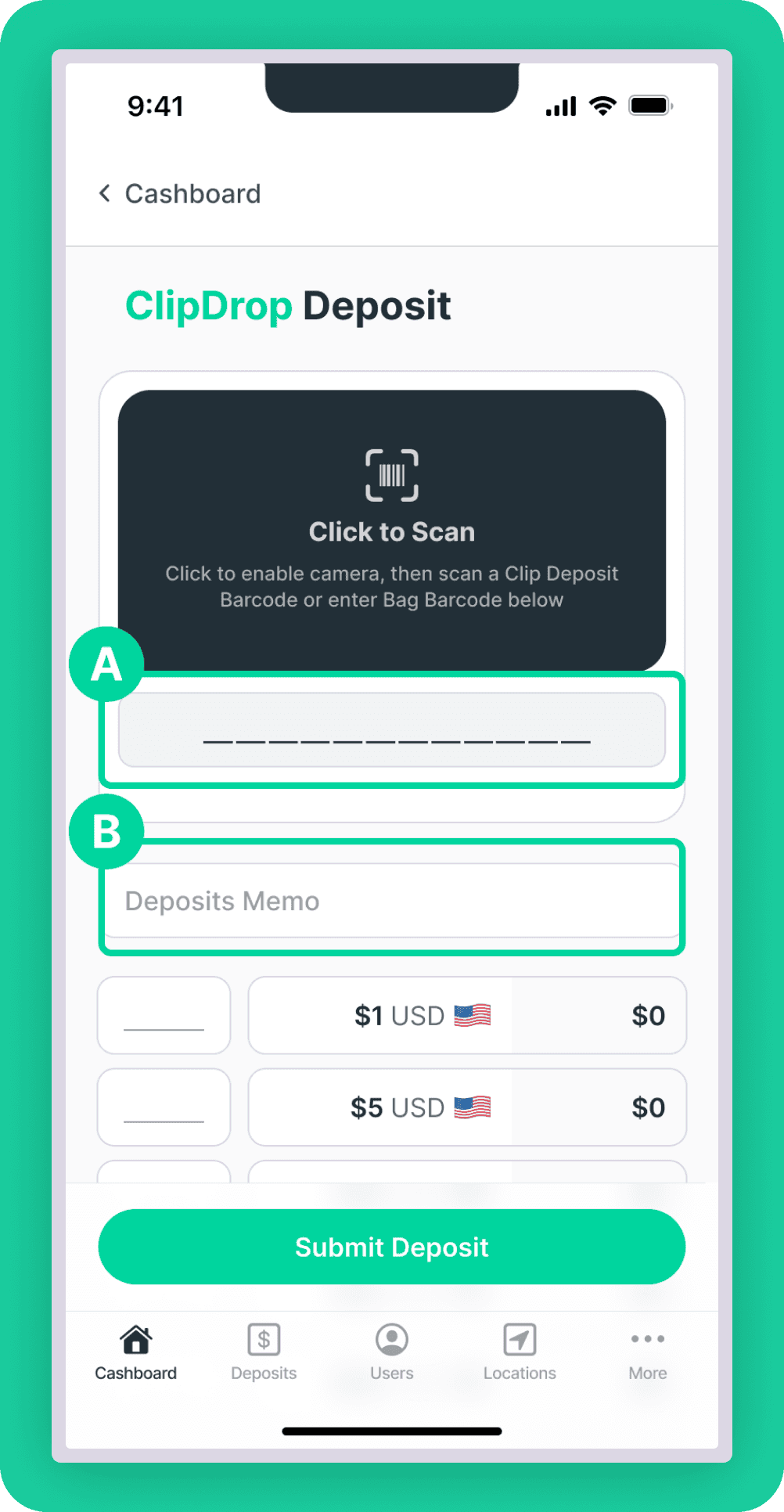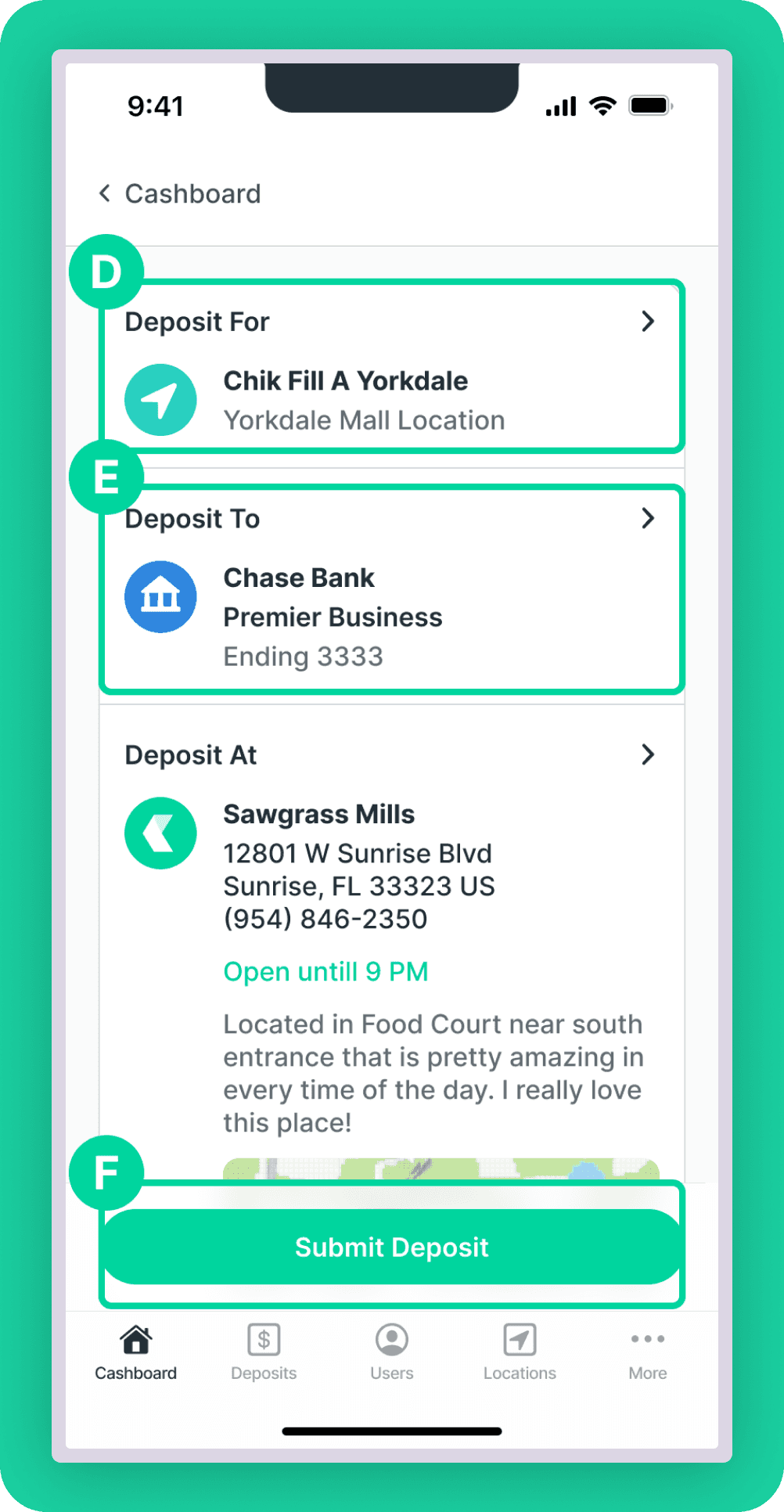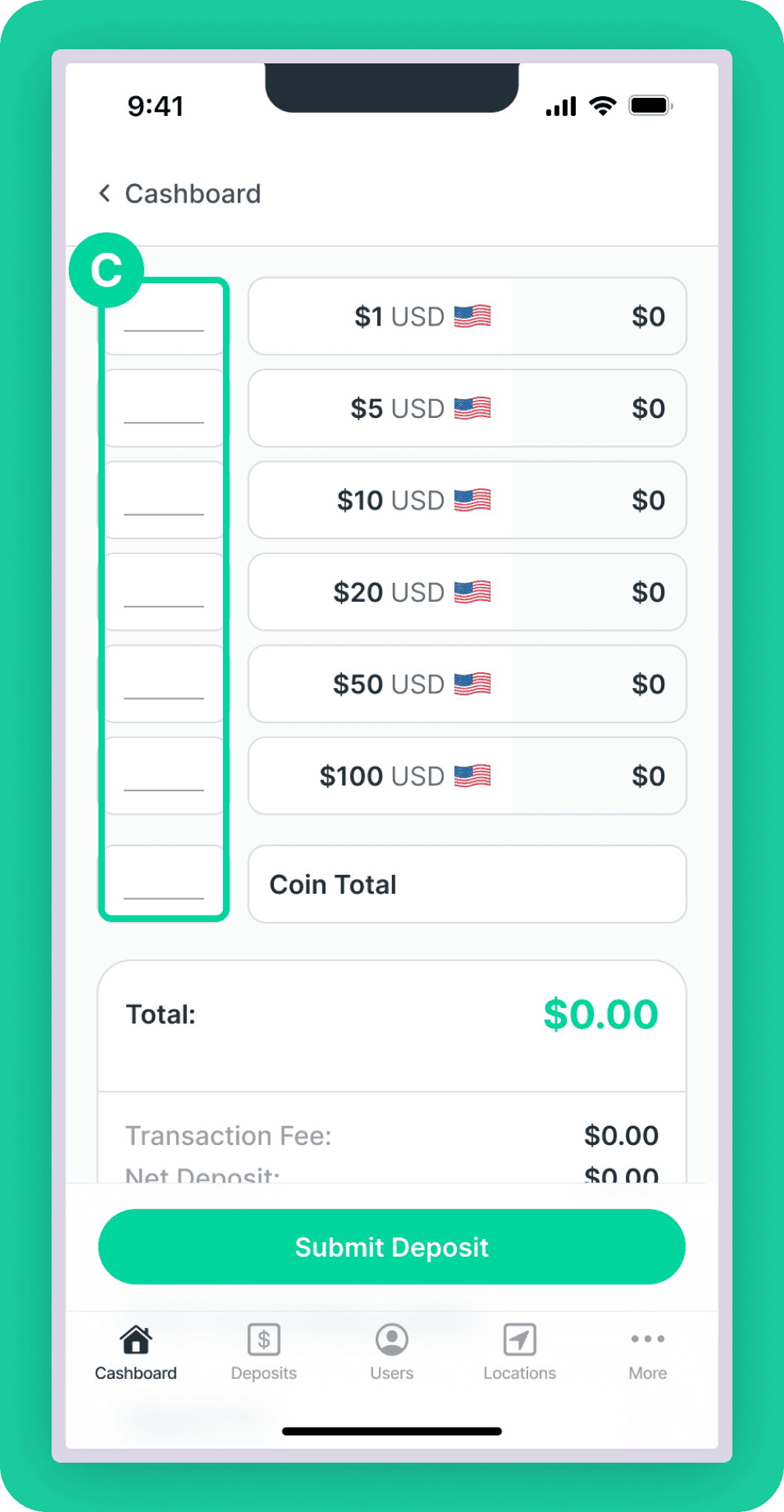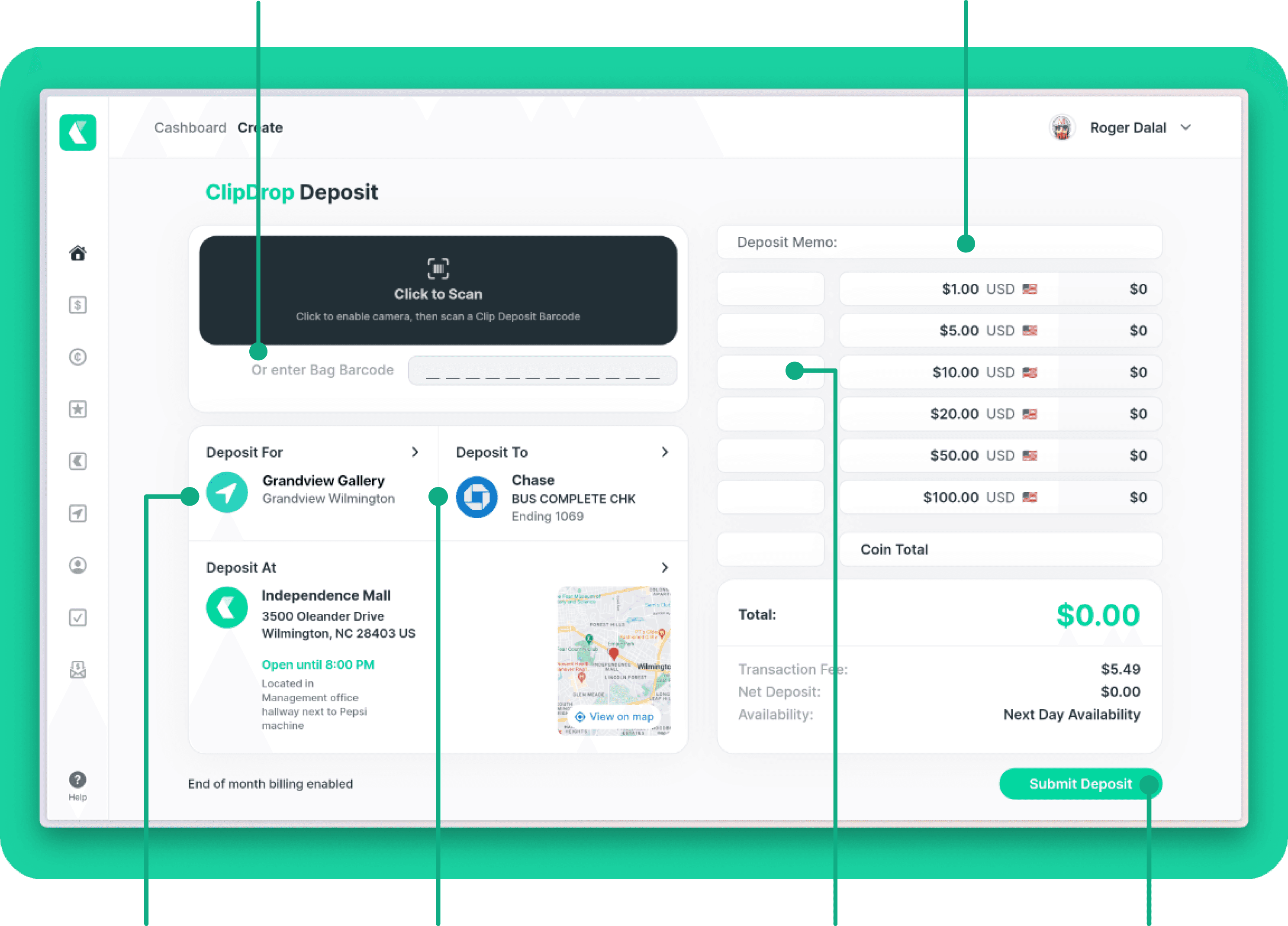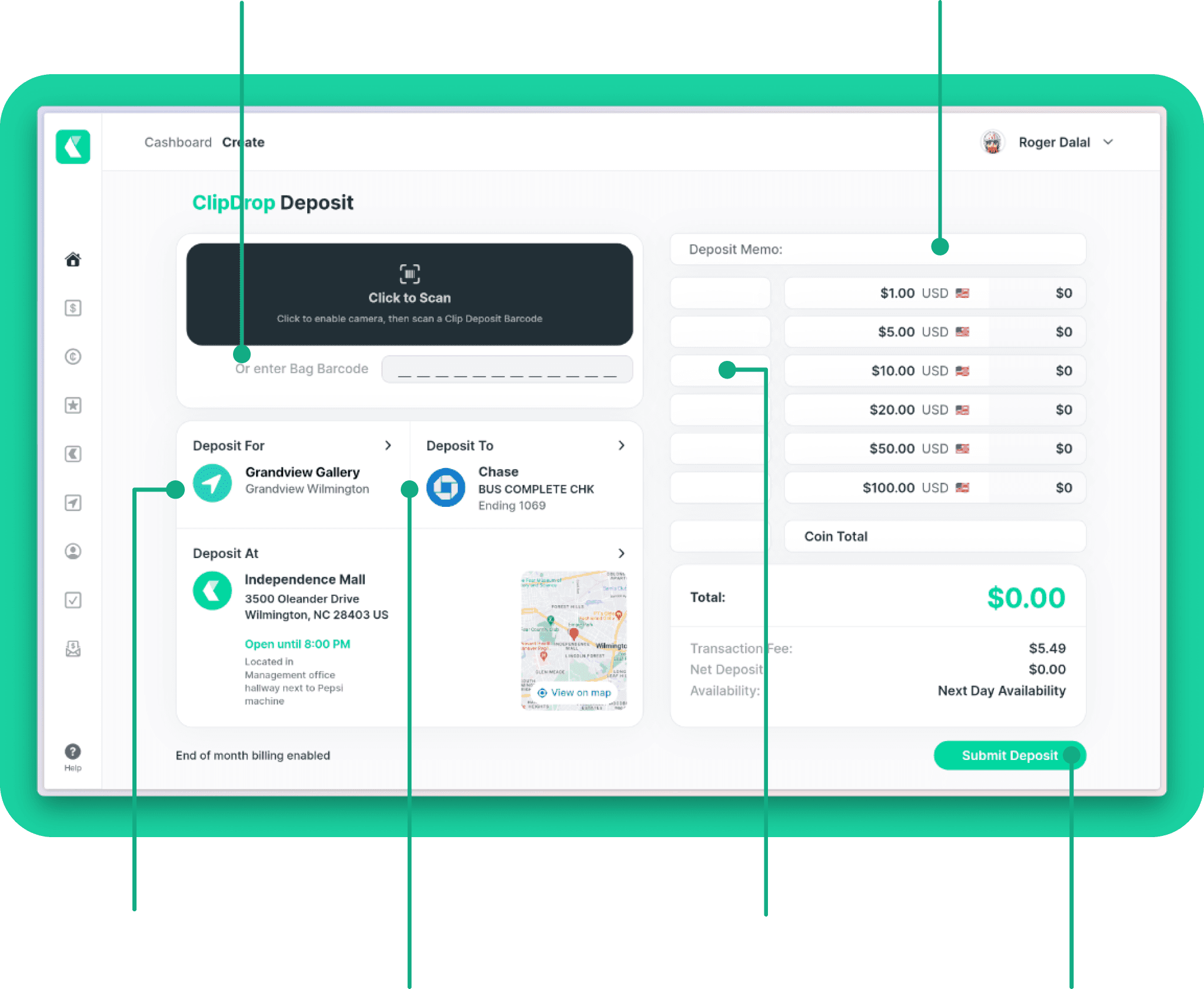How to Deposit Cash with ClipDrop
Once your Clip account is approved and you've set up all of your locations and employees (if needed), use the Clip Cashboard to create deposits. You'll enter amounts, choose which bank account we should send funds to, and select depositing locations. You can even enter memos that appear on your bank statements.
Use the following steps to create a ClipDrop Deposit, and contact us if you require help:
Prerequisites
An approved Clip account.
At least one verified commercial bank account. Note that Clip supports all US or Canadian Bank or Credit Union checking accounts, provided the account is in your business's name.
A Clip deposit bag assigned to the store or location you are depositing for.
If you allow employees to deposit on your behalf, each employee will require their own Clip account assigned to your business.
Other Resources
Connecting a bank account
How to add a location
How to add an employee or other user
Order deposit bags
Step 1: Log in to your account
Log in to the Clip Cashboard here. If you have issues, refer to our log in support help page.
Step 2: Select ClipDrop Deposit
Click the ClipDrop Deposit button near the upper corner of the Cashboard or Deposit tab.
Step 3: Create your deposit
It's time to focus, but for less than a minute. Tell us how much you're depositing and which bank account we should send funds to. Break your deposit down by denomination, and enter an optional deposit memo that will magically appear on your bank statement.
Limits: Deposits may not exceed 250 notes and $10 in coins. Your deposit limit varies based on approvals and other transactions, and will be displayed as an error if you exceed that limit.
A note about bill quantities and adjustments:
We get it — counting money is annoying. But if your denomination quantities are wrong, we'll eventually have to correct them. Deposits that are miscounted can result in deductions from your bank account. Therefore, to avoid adjustments, take your time when counting and double-check quantities. Your accountants will thank you. We will, too.
If you want avoid counting deposits completely, here's a solution.
Step 4: Scan. Unlock. Drop.
When you're ready to drop your deposit, head to your assigned ClipDrop and follow the steps below. If you can't go immediately, deposits can be dropped up to 7 days after it was created.